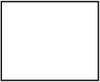Discretize the Intake manifold & Analyze the Effect of Discretization length on Simulation time & Performance parameter by use of GEM 3D & GT-ISE
Title : Discretize the Intake manifold & Analyze the Effect of Discretization length on Simulation time & Performance parameter by use of GEM 3D & GT-ISE Objective: 1. Set the discretization length 0.1mm & compare with default case 40mm length …
Dipakv Virkarwe
updated on 30 Jun 2020
Project Details
Leave a comment
Thanks for choosing to leave a comment. Please keep in mind that all the comments are moderated as per our comment policy, and your email will not be published for privacy reasons. Please leave a personal & meaningful conversation.
Other comments...
Be the first to add a comment
Read more Projects by Dipakv Virkarwe (38)
Week 10: Project 1 - FULL HYDRO case set up (PFI)
Title: Simulation of Full Hydro 4-Stroke PFI(Port fuel injection) Objective: 1. To understand the entire case setup 2. Simulation of PFI Engine in paraview 3. To calculate the engine…
09 Sep 2020 12:40 PM IST
No-hydro simulation of PFI (Port fuel injection) Engine in CONVERGE CFD
Title: No-hydro simulation by Surface preparation & boundry flagging in CONVERGE CFD Objective : 1. To Understand the boundry flagging & surface preparation on PFI 2. To perform the No-Hydro simulation of PFI Engine …
01 Sep 2020 01:40 PM IST
Literature review on RANS derivation & its Analysis
Title: Literature review on RANS derivation & its Analysis Objective: 1. Derive the RANS derivation 2. Importance of RANS Theory: The Reynolds-averaged Navier–Stokes equations (or RANS equations) are time-averaged equations…
21 Aug 2020 09:19 AM IST
Combustion simulation and the effect of the addition of water content on the formation of Nox and soot
Title: Combustion simulation and the effect of the addition of water content on the formation of Nox and soot. Objective 1.combustion simulation of diffrent species CO2, H2O, CH4, N2, O2, NOx emissions & Soot formation. 2.Mass fraction of diffrent species 3. Addtion of water(5 To 30%) in to fuel (methane-air…
12 Aug 2020 04:53 AM IST
Conjugate Heat transfer simulation by CONVERGE CFD
Title: Conjugate Heat transfer simulation by CONVERGE CFD Objective: 1. Preapare model of hollow pipe with thickness & Setup in CONVERGE Studio. 2. Grid indepance test & see effect on pressure, temprature & velocity …
10 Aug 2020 05:21 PM IST
Week 4: Project - Transient simulation of flow over a throttle body
Title: Transient simulation of flow over a throttle body Objective: 1.Make case Setup for Transient state 2. Observe the pressure, mass flow rate, velocity & total cell count …
29 Jul 2020 05:14 PM IST
Week 4: Project - Steady state simulation of flow over a throttle body
Title:Steady state simulation for flow over a throttle body Objective: 1.Make case Setup for steady state 2. Observe the pressure, mass flow rate, velocity & total cell count 3. Post process…
29 Jul 2020 01:57 PM IST
Importance of FRM Converter & FRM Builder tools in GT-SUITE
Title: Importanceof FRM Converter & FRM Builder tools in GT-SUITE Objective: 1. Explore tutorial SI_4cyl_GDI_Turbo by use of FRM Coverter 2. Build FRM Model for following configuration using FRM builder approach Theroy: What is FRM? …
07 Jul 2020 06:05 AM IST
Discretize the Intake manifold & Analyze the Effect of Discretization length on Simulation time & Performance parameter by use of GEM 3D & GT-ISE
Title : Discretize the Intake manifold & Analyze the Effect of Discretization length on Simulation time & Performance parameter by use of GEM 3D & GT-ISE Objective: 1. Set the discretization length 0.1mm & compare with default case 40mm length …
30 Jun 2020 01:56 PM IST
Engine performance of 75HP Tractor
Title:Thermodynamic analysis of 75HP Tractor Objective : 1. Achieve the engine performance at rated & intermidiate torque 2. To make 4 cylinder diesel engine model the with & without EGR …
22 Jun 2020 05:29 AM IST
Understanding of SI & CI engine After treatment device by GT-POWER
Title : Understanding of SI & CI engine Aftertreatment device Objective : 1. Explore Detailed SI engine+aftertreatment 2. Explore Detailed CI engine aftertreatment 3 .Compare…
21 Jun 2020 01:07 PM IST
Understand different types of Turbocharger & explore Diesel VGT EGR
Title: Understand different types of Turbocharger & explore Diesel VGT EGR Objective: 1. Understand diffrent type of Turbocharger 2. plot operating point on compressor & turbine maps 3. Explore…
05 Jun 2020 05:02 PM IST
Explore Tutorial No.1 -CI Final
Title:Explore Tutorial No 1- CI final Objective: 1.Compare SI vs CI and list down differences 2. Comments on following parameters BSFC …
25 May 2020 05:59 PM IST
Validation of Brake Power & Torque of 4-Cylinder SI Engine by use of GT-Power
Title: SI Engine modeling Objective: 1. To get engine specification & find out max torque & power for respective rpm 2. To find out following data …
19 May 2020 03:40 PM IST
Assignment No 2-I C Engine calibration using GT-Power
Title: I.C Engine calibration using GT-Power Objective: 1.Run the case at 1800 rpm and list down important parameters air flow rate, BMEP, BSFC, In-cylinder pressure …
10 May 2020 01:31 AM IST
Understanding GT-POWER
Title: Understanding GT Power Objective. 1. Understand GT –SUITE modules Locate some setting Explore intercooler tutorial Solve problem on intercoolers GT Suite Module GT-ISE(Integrated simulation environment) GT-ISE is the main interface where models are built, simulation settings are declared,…
07 May 2020 07:54 AM IST
To perform simulation of gearbox sloshing effect by use of Engine oil & n-heptane-liquid
Title: To perform simulation of gearbox sloshing effect by use of Engine oil & n-heptane-liquid Objective: 1. To analyze the flow pattern of the fluid for four cases …
29 Apr 2020 11:52 AM IST
To perform an analysis of the cyclone separator in Ansys Fluent
Title: To perform an analysis of the cyclone separator Objective: 1.To Perform an analysis of the given cyclone separator model by varying the particle diameter from 1 µm to 10 µm. 2. To calculate the separation efficiency in each case by varying the particle diameter from 1 µm to 10 µm.…
11 Apr 2020 01:06 AM IST
To perform a parametric study on a gate valve model
Title: To perform a parametric study on a gate valve model Objective 1.To Obtain the mass flow rates at the outlet for each design point. 2. To Calculate the flow coefficient and flow factor for each opening and plot the graph. 3. To discuss the results of the mass flow rate and flow coefficient. Theory Following…
05 Apr 2020 01:26 PM IST
Rayleigh Taylor instability behaviour of two diffrent fluids
Title: Rayleigh Taylor instability behaviour of two diffrent fluids Objective 1. To study CFD models that have been based on the mathematical analysis of Rayleigh Taylor waves 2.Perform the Rayleigh Taylor instability simulation for 3 different mesh sizes. 3.Define the Atwood Number. Theory Rayleigh…
02 Apr 2020 12:35 PM IST
Steady state conjugate heat transfer analysis on a model of a graphics card
Title:Steady state conjugate heat transfer analysis on a model of a graphics card. Objective: 1.Find out the maximum temperature attained by the processor. 2. Prove that the simulation has achieved convergence with appropriate images and plots. 3. Find out the heat transfer coefficient at appropriate areas of the model.…
31 Mar 2020 06:53 AM IST
Aerodynamics study of Automobile car Ahmed body using Ansys Fluent
Title: Grid dependancy test & simulation of Ahmed body Objective: 1. To perforam grid dependancy test 2. T plot Velocity and pressure contours. 3. The plot velocity vector plot clearly showing the wake region. 4. To obtain coefficient Drag & Lift Ahmed body …
31 Mar 2020 06:53 AM IST
Conjugate heat transfer Analysis of Exhaust manifold
Tilte:Conjugate heat transfer Analysis on Exhaust manifold Objective 1. To simulate the exhaust gas (air) in exhaust manifold 2. To find out area from where maximum heat is transfer 3.To find out area where maximum velocity is present 4.Effect of additon inflation layer of wall surface on heat transfer coeff. 5. Effect…
23 Mar 2020 07:46 PM IST
Steady and transient flow simulations of flow over a cylinder by use of Fluent
Title : Steady and transient flow simulations of flow over a cylinder. Objective 1. To simulate the flow over a cylinder and explain the phenomenon of Karman vortex street. 2. To simulate the flow with the steady and unsteady case and calculate the Strouhal Number for Re= 100. 3. To calculate the coefficient…
14 Mar 2020 05:18 AM IST
Steady-state simulations on the mixing tee geometry with the help of Ansys Fluent
Title:Steady-state simulations on the mixing tee geometry with the help of Ansys Fluent Objective: 1.To set up steady-state simulations for compare the mixing effectiveness. 2.Use the k-epsilon and k-omega SST model. 3. Vary the momentum ratio for each case. Expected Outcomes: 1.Velocity and temperature contour plots on…
09 Mar 2020 03:36 AM IST
Simulation flow through pipe by Wedge boundary Condition in OpenFoam
Title: Simulation flow through a pipe in openFoam Objective: 1.To calculate length of the pipe using the entry length formula for laminar flow through a pipe 2.To show that entry length is sufficient to produce a fully developed flow. 3.To write a program in Matlab that can generate the computational mesh automatically…
14 Feb 2020 12:55 AM IST
Comparison of Wedge BC VS Symmetry BC VS Hagen poiseuille Equation
Title: comparison of Symmetry BC vs Wedge BC vs HP equation Objective 1. To obtaine the result from solving the Hagen Poisuelle\'s equation 2.To obtain results for the pipe flow with symmetry BC 3.Write a Matlab program that takes an angle as input and generates a blockMesh file for the given angle. 4. To change the wedge…
13 Feb 2020 10:42 AM IST
To Simulate the Flow through Backward Facing step by help of icoFoam solver in openFoam
Title : To Simulate the Flow through Backward Facing step by help of icoFoam solver Objective :1. To study the effect of grading factor on laminar flow or incompressible flow or newtonian fluids(viscous fluid)…
29 Jan 2020 05:14 AM IST
Importance of Interpolation scheme & Flux Limiter in Finite volume Method
Title: FVM Literature review Objective: 1. To describe the need for interpolation schemes 2. To describe flux limiters in FVM. Finite volume Method The finite volume method (FVM) is a method for representing and evaluating partial diffrential equation in the form of algebraic equations.…
22 Jan 2020 03:27 AM IST
Simulation of one Dimensional Super-sonic nozzle flow by implement of Conservative & Non-conservative Governing Equation using Macormack Method
Title: Simulation of quasi 1D Supersonic Nozzle flow simulation by use of Macormack method Objective; 1.To implementing both the conservative and non-conservative forms of the governing equations. 2. To write separate functions for conservative and non-conservative forms. 3. To Figure out the minimum number…
13 Jan 2020 12:55 PM IST
Animation of pendulum by use of second order differential equation of motion
Aim: To create an animation of pendulum by use second order diffrential equation of motion objective:1. To write a program that solves the ODE 2. Create an animation video by use movie(M)command. Conversion of second order ODE in to two first ODE Assume …
30 Dec 2019 07:55 AM IST
Steady and Transient state Analysis of Two Dimensional Temperature Heat conduction Equation
Title : Steady state analysis & Transient State Analysis Objective: 1.To Solve the 2D heat conduction equation by using the point iterative techniques for 1. Jacobi, 2. Gauss-seidel, 3. Successive over-relaxation. 2.code…
27 Dec 2019 03:02 AM IST
To find out 4th order Approximation error for second order derivative by use of CD SRS SLS
Objective Derive the following 4th order approximations of the second order derivative 1. Central difference 2. Skewed right sided difference 3. Skewed left sided difference 4. plot the graph for diffrence of error for above scheme Derivation of central diffrence For derive 4th order approximation of second order derivative.folllowing…
15 Dec 2019 05:09 AM IST