Courses by Software
Courses by Semester
Courses by Domain
Tool-focused Courses
Machine learning
POPULAR COURSES
Success Stories
Creating a Residence Layout, Seating plan, Toilet and Utility room plan using AutoCad
1) Aim : To draw the layout of a residence plan as shown in figure 1. Introduction : The drawing consists of a plan showing from the top view along with the showing all the inner elements of house . Procedure : Open autoCAD Instartup settings start from scratch select engineering…
Venu Madhav
updated on 24 Jul 2021
1)
Aim : To draw the layout of a residence plan as shown in figure 1.
Introduction : The drawing consists of a plan showing from the top view along with the showing all the inner elements of house .
Procedure :
Open autoCAD
Instartup settings start from scratch select engineering (feets)
* type un in command box and press enter
Change units type to engineering and precessin to 0'.00" and insertion scale to inches.
Step 1 : Creating a plan view exterier walls .
* Type rec in command box and give dimensions length type 25' and height as type 43'6.5'.
* Then type off in command box and give offset dimension as type 9".
* Then divide the plan into partitions as mentioned according to plan .

Step2: Creating a interier walls
* Type offset in command box and type offset distance as 11'7.5"from inside wall of left side and one more offset of previously drawn line with offset distance of 4.5" .
* Then type trim in command box and trim the lines which extend more than needed.
* Type offset in command box and type offset distance as 12'from inside wall of top side and one more offset of previously drawn line with offset distance of 4.5".
* Type offset in command box and type offset distance as 4'6"from adistance of 12'4.5" and one more offset of previously drawn line with offset distance of 4.5".
* Same as infront of previously drawn room with dimensions of 8'1.5"*4'6" one more room i have drawn to right side.
* From there with offset command on more horizontal line i have drawn with offset distance of 11' and right exterier wall to distance of 14'10.5".

Step 3 : Creating text
* Then type text in command box and give specify starting point of text and then specify height as 2' and then give angle as 0 degree .
* Then write each and every room name according to mentioned in plan and room dimensions.

Step 4: Creating a doors,window and stair cases.
* Type line in command box and draw a horizontal line with diatance of 0.5" at bedroom1,2 and toilet ,living room entrance.
* Then draw as well vertical line at each entrance of 0.5" line.
* Then type circle and give center point at all door entrances of previously drawn perpendicularlines.
* Then draw circles and press enter then type tr in command box and trim the unwanted lines.
* At living room from right side 1'3.0" draw one vertical line inside the interior wall and give offset distance as 6' to the vertical line and in between those lines at centre draw on horizontal line using line command.
* Type line command in command box and draw one vertical line of 6' at bottom left and type offset in command box and give offset distance as 1' each and draw 9 lines.
* And at center of staircases draw one vertical lines and from corner of staircases left draw inclined lines.

Step5 : Creating a dimensions.
* Type dimliner in command box and give dimensions according to plan.

Result :

2)
Aim : To sketch the plan for an outdoor canopy.
Introduction : The drawing consists of a plan showing from the top view along with the showing all the inner elements of house .
Procedure :
Open autoCAD
Instartup settings start from scratch select decimal (millimeters)
* type un in command box and press enter
Change units type to engineering and precessin to 0and insertion scale to millimeters.
Step1 : Creating a plan view.
* Type circle in command box select center point give radious as 1398 and with same center draw one more circle with radious of 452.
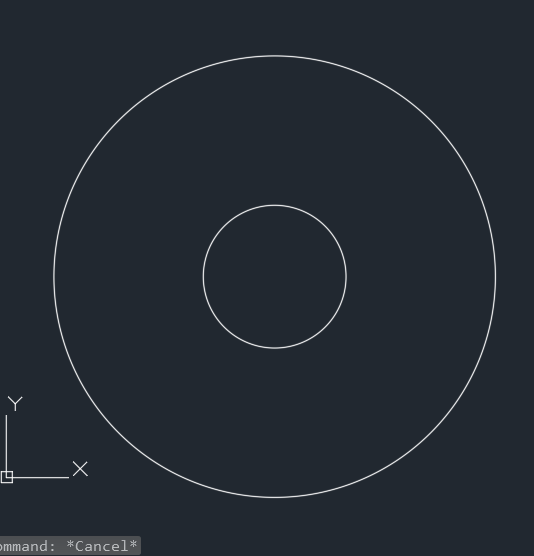
Step 2: Creating chairs.
* Type rec in command box and give dimension length as 119 and width as 200 .then select arc and give first and end point thn give arc radious as 101.
* Then take offset of arc with offset distance of 10 and from there onemore offset of arc with offset distance of 50.
* Then draw two more rectangles each side of main rectangle with dimensions of length as 35 width as 41 and fillet distance as10.
* Then copy that chair remaining 3 sides of table as shown in figure.

Step3: Creating a dimensions.
* Type dimliner in command box and give dimensions according to plan.
Result :

3)
Aim : To sketch the part plan for the toilers and utility room as shown in figure.
Introduction : The drawing consists of a plan showing from the top view along with the showing all the inner elements of house .
Procedure :
Open autoCAD
Instartup settings start from scratch select decimal (millimeters)
* type un in command box and press enter
Change units type to engineering and precessin to 0and insertion scale to millimeters.
Step 1 : Creating a plan view exterier walls .
* Type rec in command box and give dimensions length type 2350 and height as type 4250.
* Then type off in command box and give offset dimension as type 300 inside .
* Then divide the plan into partitions as mentioned according to plan .

Step2: Creating a interier walls
* Type offset in command box and type offset distance as 1900from inside wall of left side and one more offset of previously drawn line with offset distance of 150 .
* Then type trim in command box and trim the lines which extend more than needed.
* Type offset in command box and type offset distance as 1700from inside wall of top side and one more offset of previously drawn line with offset distance of 150.
* Type offset in command box and type offset distance as 150 from a distance of 2100 and one more offset of previously drawn line with offset distance of 150.
* At top right draw a wall with dimension of length 702 and width as 351.

Step 3 : Creating text
* Then type text in command box and give specify starting point of text and then specify height as 70 and then give angle as 0 degree .
* Then write each and every room name according to mentioned in plan and room dimensions.

Step 4: Creating a doors and windows.
* Type line in command box and draw a horizontal line with diatance of 20 at toilet and utility room
* Then draw as well vertical line at each entrance of 20mm line.
* Then type circle and give center point at all door entrances of previously drawn perpendicularlines.
* Then draw circles and press enter then type tr in command box and trim the unwanted lines.
* At toilet left side 631 draw one vertical line inside the interior wall and give offset distance as 620 to the vertical line and in between those lines at centre draw on horizontal line using line command.
* Same as above with dimension of 728 one more window created. at top right also one ventilator created.

Step 5 : Creating a wash basin and commode
* Type rec in command box give length as 312 and width as 438 then press enter and type arc in command boc and give first and end poins then give radious of arc as 156.
* Then inside that take offset of arc with offset distance of 75 and from center draw the morror of that arc then with line command draw the vertical lines at edges of inside arc. commod will created.
* Same as thet top right washbasin also drawn according plan.

Step6: Creating a dimensions.
* Type dimliner in command box and give dimensions according to plan.
Result :

Leave a comment
Thanks for choosing to leave a comment. Please keep in mind that all the comments are moderated as per our comment policy, and your email will not be published for privacy reasons. Please leave a personal & meaningful conversation.
Other comments...
Be the first to add a comment
Read more Projects by Venu Madhav (7)
Creation of Column Schedule and Drawing Template using AutoCad
1) Aim : To create a column Schedule as shown in figure. Procedure : Open AutoCAD * In startup settings start from scratch select engineering(inches) * Type un in command box and press enter. Change units type to engineering and precesion to 0.00 and insertion scale to inches. * First open annotate in ribbon…
30 Jul 2021 03:10 AM IST
Creating a Residence Layout, Seating plan, Toilet and Utility room plan using AutoCad
1) Aim : To draw the layout of a residence plan as shown in figure 1. Introduction : The drawing consists of a plan showing from the top view along with the showing all the inner elements of house . Procedure : Open autoCAD Instartup settings start from scratch select engineering…
24 Jul 2021 06:44 AM IST
Drafting of various geometries using Chamfer, Fillet tool in AutoCad
1) Aim : To draw 1st diagram using chamfere,fillet tool in autocad. Introduction : The drawing consists of a plan showing front view and the command which i have used to dra this diagram are line,circle,dim,offset . Procedure : Open AutoCAD In startup settings start from scratch select metric (meter).type un in command…
22 Jul 2021 11:46 AM IST
Creating a Floor plan, Footing detail and Isometric view using AutoCad
1) Aim : To draw cross section of Load bearing wall over spread footing Intoduction : Commands i have used to draw the diagram are line, offset, dimension Prodecure : * First i have taken origin coordinate (1,1) using line command. * Then i have drawn horizontal…
09 Jul 2021 11:37 AM IST
Related Courses






0 Hours of Content

Skill-Lync offers industry relevant advanced engineering courses for engineering students by partnering with industry experts.
Our Company
4th Floor, BLOCK-B, Velachery - Tambaram Main Rd, Ram Nagar South, Madipakkam, Chennai, Tamil Nadu 600042.
Top Individual Courses
Top PG Programs
Skill-Lync Plus
Trending Blogs
© 2025 Skill-Lync Inc. All Rights Reserved.








